
|
|
Download & Upload
Managing queries
After you are connected you can do several things:
- Searching for files
- Connecting to web sites
- Managing your shared files
- Downloading or Resuming files
- Anonymously chatting with users you are downloading/uploading to
Let's begin from performing queries:
move to query panel...
type your search string (google syntax) and click on search by string, after a while you'll see result appearing as in the following picture.
NOTE: The ANts search system is very advanced! To common p2p users it could appear imprecise. It is the exact opposite! It is very accurated, this means you have to search for a specific thing in order to get good results. Searching for mp3 or avi files will produce few and random results (actually not very useful). If you prefer searching only the file path and name select the proper checkbox, otherwise searches will be performed also INSIDE the files!
To improve theresults accuracy you can follow the instruction in the query reference that tell you something about the syntax used.
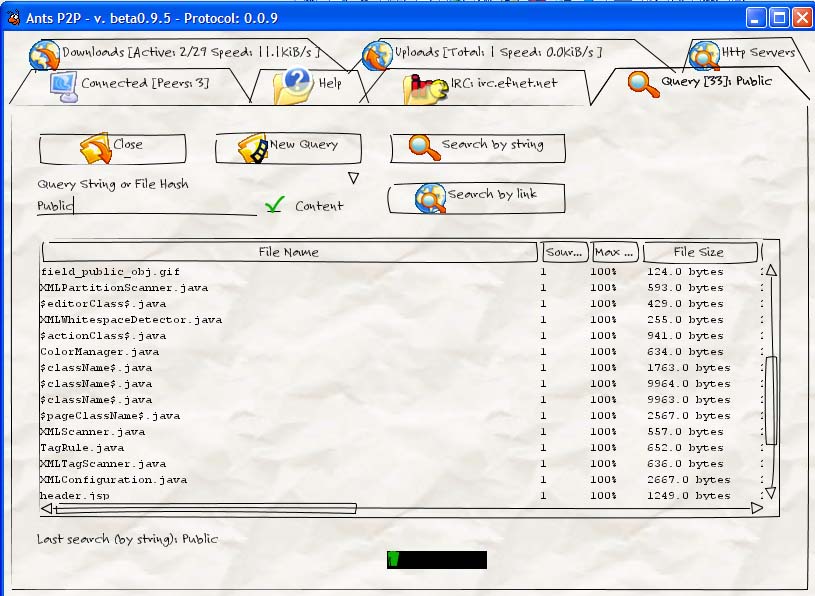
NOTE: I searched for a word extremely common in programming. Public is used in many java files as an identifier. ANts, searching inside the files ,produced these results. They are very accurate and they are exactly what I was searching! A common p2p user instead probably would expect many files containing public in the title, THIS IS NOT WHAT ANts WILL GIVE YOU BACK! So please refine your search, understanding that ANts doesn't work like a common p2p application.
Once you got results you can begin your download:
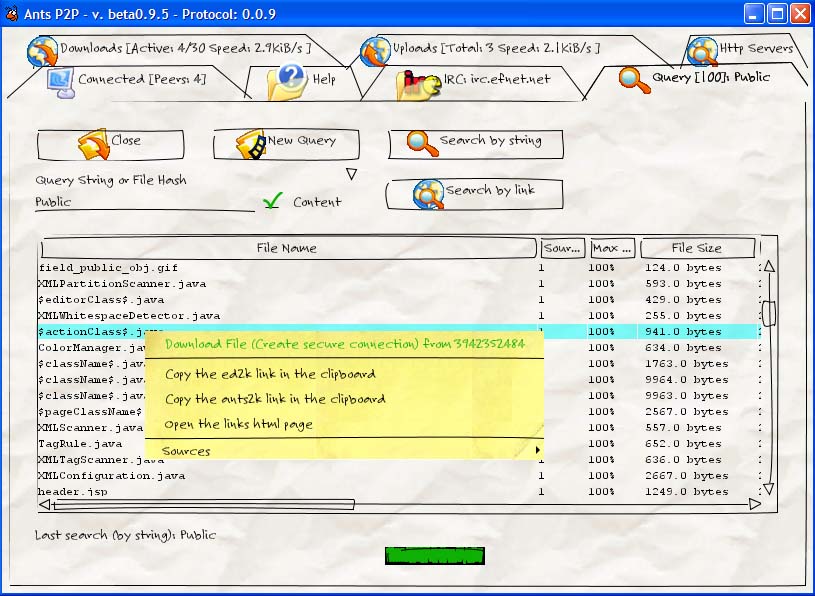
choose a file and right click, you'll see download popup appearing. Left click to begin. Autoresume feature is enabled by default, so ANts'll manage either alternative sources research and multiple sources download... you don't have to care of anything, simply check your download progress in download tab.
NOTE: As soon as you will click download the file will be put in the interrupted section, this is normal, because ANts is preparing it to be downloaded, so it is actually interrupted untill a connection is FULLY ESTABLISHED.
Managing downloads
By the download tab you can manage your downloads. Downloads can be active or interrupted. If autoresume is activated ANts will manage everything, so it'll move active downloads to interrupted if no sources are avaiable anymore and it will resume them if it finds some sources... You can remove sources, interrupt downloads, activate and deactivate autoresume for each single download. You can also search for alternate sources for a download (this is useful if you want to manage your download manually without using the autoresume features).
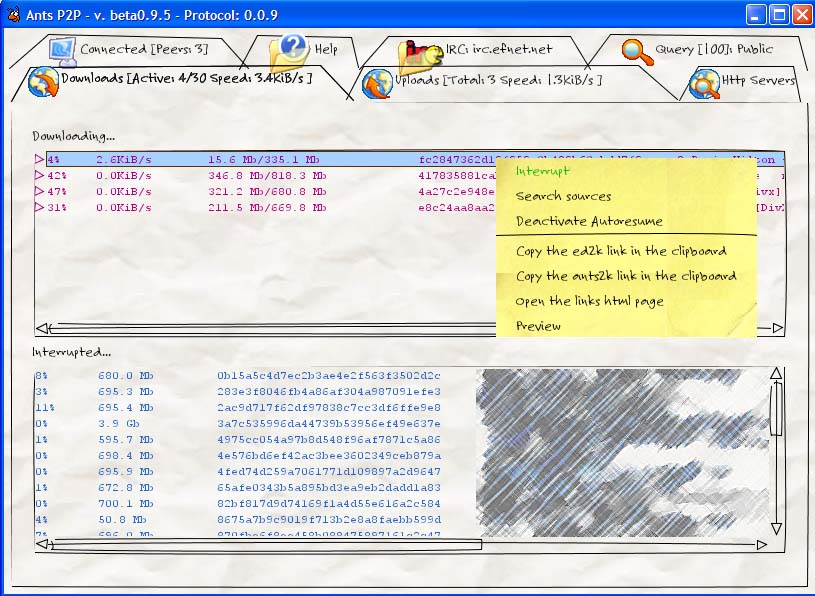
If you double-click on a download you'll be able to see the sources of the file, selecting a source and right-clicking on it will show a popup with some options, like chatting with the owner or removing that particular source.
Managing uploads
Upload interface is very easy... you can only interrupt active uploads. If you do this the current chunck upload will be interrupted, but this doesn't inibit the requirer, so it can perform new requests for that chunk. This means there is no way to completely interrupt an upload. You can also chat anonymously with the owner of the file.
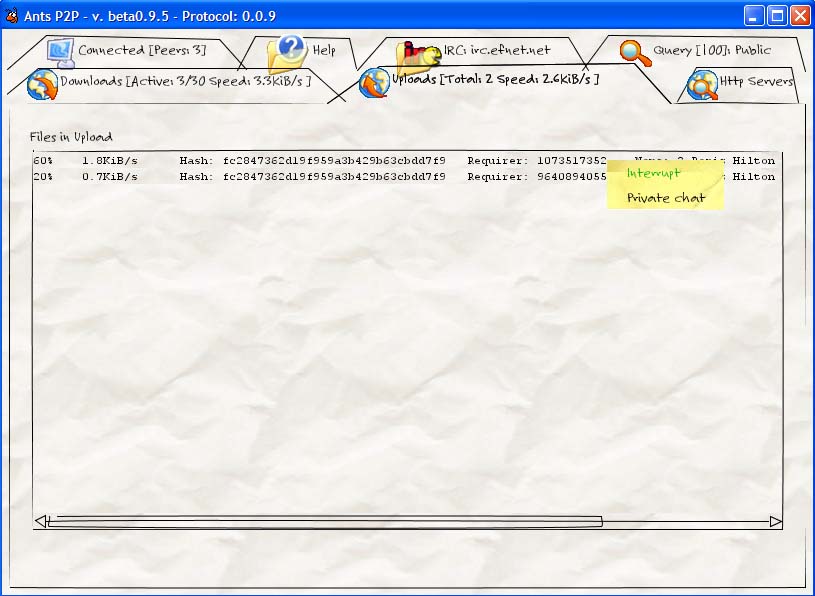
 |
| Crop circle at WindMill Hill |
Table of Contents |